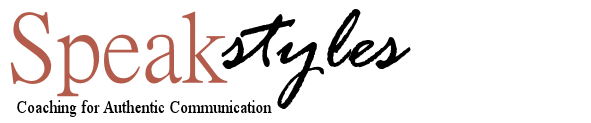There’s a famous line from the classic movie “The Godfather,” which perfectly expresses how many of us have felt throughout the Covid epidemic. Michael Corleone (played by Al Pacino) says, “Just when I thought I was out, they pull me back in!“
Yes, just when we thought we were finished with a virtual conference, it seems many of us are still working with our remote teams. And now, as we are in this new phase of remote work, it’s obvious we will always be in some type of “hybrid” mode between in-person and virtual interactions. Since virtual team meetings are here to stay, let’s look at the best way to help you improve your presentation skills and have an effective virtual meeting.
1. Engage Your Audience
Here it is again. It’s tough enough to be engaging in person, much less as a talking head on a computer screen. So how can you have interactive meetings? To get people’s attention begin your zoom meetings with an upbeat tone (increasing your volume and using your voice with energy), which will immediately capture your audience’s attention. The best thing to do is to pace yourself to maintain your vocal energy throughout the presentation.
Remember, it takes as little as 7 seconds to judge how charismatic a speaker is. Use these tips to grab their attention spans instantly.
Ways to Capture an Audience in a Virtual Presentation:
- Reveal an interesting or shocking statistic
- Tell a relevant joke
- Open with a story
- Quote an influential person
- Ask open-ended questions
- Show a captivating visual
- Layout your roadmap for your presentation (topics you will be covering)
- Stand up to allow more energy to run through your body
2. Make Eye Contact
Take note of how you interact with the camera. To make “eye contact,” you’ll need to look directly into the webcam. The goal is to come as close to eye-to-eye as you would during in-person contact. A pro tip would be to experiment and take a screenshot of yourself, looking at various points near the lens. Train your eyes to look at that spot or place a sticker or visual marker close to it without obstructing the webcam.
3. Speak Slowly and Clearly
It is a good idea to speak slowly and clearly. Quick speech can get garbled over shaky internet connections, so slow down and be clear. It’s much more difficult for participants to process speech over a virtual presentation, where it’s harder to watch the presenters’ faces for vocal and body language cues. Remember to speak clearly, but don’t yell. Don’t be afraid to ask people if they can hear you well.
4. Use Vocal Variety
Your voice will run the show since your audience has limited visual body language cues, so it’s a great idea to incorporate vocal variety and energy in your speech. Vocal Variety is a term many speakers use to describe variations in the sounds created by speaking.
Vocal Variety can be achieved by varying your pace, pitch, power, and pauses. When you’re on a zoom call, communicating or persuading, your voice helps establish your authority. Using a monotone voice, especially during a virtual presentation, will not capture the attention spans of your audience.
5. Use Gestures and Body Language
A great way when you hold remote meetings is to frame yourself at waist level so others on the virtual meeting platform can see your hands and arms on the screen. In your next meeting, it’s a good thing to use your gestures as you speak as you would in a one-on-one conversation. Hand gestures and facial expressions enhance comprehension of verbal messages by 55 percent. (HARAPPA) Use those gestures, a head nod, or a smile to highlight your points.
Try leaning into the camera when you want to make a bold statement.
6. Keep It Simple
The best online presentations are simple and straightforward. You don’t want your audience to be squinting at their screens trying to navigate through information and graphs. It’s a good practice to let them look at a slide and get the key points at a single glance. Simple slides will also allow you to be succinct when speaking.
Use a plain background for your slides, preferably white, and focus each slide on one point or idea. Limit the number of bullet points or graphs on your slide.
7. Dress Professionally
Even though you are presenting in the comfort of your home, you still need to look professional. You are expected to dress more casually in online meetings than in an actual meeting, but it’s always better to overdress than underdress.
Choose to wear business casual attire. Plain-colored shirts and pants are optimal. Avoid wearing white, red, or a color similar to your background. Strike a good balance between comfort and professionalism.
8. Allow Everyone the Opportunity to Speak
If your virtual regular meetings and conference calls are more of a conversation between colleagues, you need to ensure that everyone gets the chance to ask and answer questions. Forty-nine percent of employees admitted they do other unrelated work, and 91% admitted they daydream during a meeting. (Otter.ai)
It is the responsibility of the meeting host to make sure all attendees are involved and that no one monopolizes the meeting. You can politely insert yourself into the conversation to ask specific questions to prevent this situation. This will ensure everyone gets a chance to speak.
Establish ground rules, address action items in the agenda, and have ample time for the Q&A feature when the meeting allows.
9. Check Your Lighting
Lighting is everything when it comes to video and enhancing visual elements. Bad lighting makes you look tired, too much light makes you look like a ghost, and too few lights create a shadow, mainly if it’s behind you. Good lighting makes a big difference and goes a long way in creating effective virtual meetings. A natural rule is that the lighting source should be in front of you behind your laptop.
If your lighting is not good, invest in a ring light or lume cube. https://lumecube.com/products/video-conference-lighting-kit-for-remote-workers
10. Use a Professional Background
Ensure your background is visually appealing and not too distracting. Everything in your background says something about you, from the objects behind you to your choice of virtual background. Remove clutter and add a nice picture, plant, or combination of both with some books.
Pick your presentation spot carefully, where you will not be interrupted by family, friends, or pets. Zoom does offer virtual backgrounds, or the ability to blur your background on their virtual meeting platform, so you don’t have to worry about what’s behind you.
11. Choose Seating Appropriate from the Camera
You may need an external webcam to increase video quality. Place the camera at an arms-length distance or approximately 25 inches away. If you are using a webcam built into your laptop, you may need to get closer to using the keyboard. Show executive presence by sitting upright with good posture.
Avoid chairs that swivel and sway back, especially if you have a lot of nervous energy. Unwanted movements are magnified on video and can be distracting.
Also, an excellent distance to sit is three to four feet from the wall behind you.
12. Pay Attention To Your Audio Quality
Audio quality influences whether people believe what they hear and whether they trust the source of information. Make sure your sound is crisp and clear as possible. Sound from a computer is sometimes poor, so record a test video call. Try a headset, earpods, or wired earphones, or invest in a USB computer-connected microphone designed to optimize your voice.
13. Understand The Platform Technology
Understand how to work the video platform and interactive elements such as live polls, chat feature, or breakout rooms to get small groups together. Get familiar with your platform and make sure your video and audio quality is good. Zoom or Microsoft Teams vs. Google Meet or other platforms all work differently.
14. Keep An Eye On The Clock
There is little fun when we are stuck with lots of people in a never-ending Zoom meeting, feeling that dreaded Zoom fatigue. The best way to properly manage time is to create a meeting agenda before the virtual conference. The business leader should share this meeting agenda with all participants so that everyone knows what to expect.
It would help if the leader estimated how long each topic or task would take. This way, you can keep an eye on the clock as you go, maintaining a comfortable pace and ensuring the meeting will end on time.
Do you have a big presentation or keynote coming up? I teach business leaders how to command their virtual room and enhance the art of public speaking.
Schedule a session with me to learn how to deliver your talk with confidence and presence. Call 404-861-5559 or email today!